ADSL settings on a NETGEAR DSL Modem Router
Netgear
routers are very common and troubleshooting problems that occur in the netgear
DSL modem are also very common.
If you are
searching for the method that will help you in doing the ADSL settings for your
NETGEAR DSL modem router so, in this blog we will help you in doing that.
Step 1:
Just connect all the devices together which are your phone, modem or router,
computer and after connecting all these devices together just have a look to
the LED lights of your router.
Step 2: If
you are using the netgear device for the first time, then your device will
redirect you to the official website of the netgear. If you are not redirected
to that just proceed to the website which http://192.168.0.1 . The default user
name is admin and the default password is password.
Step 3:
Under the option of the basic just click on the option of the internet.
a.
You
will receive the option for that whether your internet connection requires the
login.
b.
If
you are using the PPPoE type of DSL service just make the selection of the
PPPoE.
c.
Fill
the details of the user name and the password that your internet service
provider can given you.
d.
Now,
click on the option of the apply.
e.
If
you are using the connection mode type of connection, then you need to make the
selection of the dial on demand on the option of the 192.168.0.1 setup configuration.
f.
If
you will select the mode of manually connect, then for doing that check the
option for the router status and choose the option for the connect button.
Step 4:
Under the option of the advanced tab, just make the selection of the ADSL
settings.
a.
Choose
the type of the multiplexing method which may be VC-Based or the LLC Based and
the selection is completely dependent upon the type of the connection that you
are using.

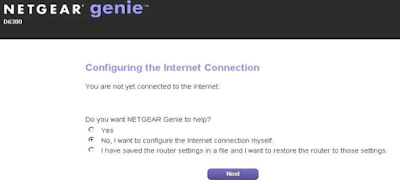


Comments
Post a Comment